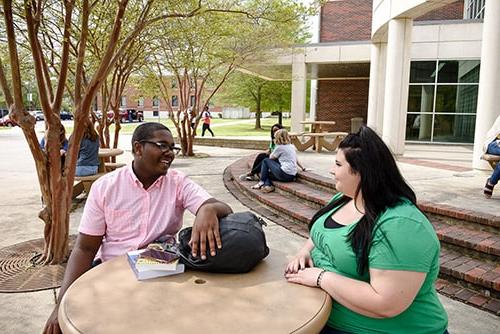Frequently Asked Questions Regarding Online Classes
Do I have to pay for Blackboard access?
Blackboard access is included as part of your fees. A separate subscription or access code is not required.
When will my classes appear on my Blackboard account?
Courses will not show up on your Blackboard account until the first day of classes for that specific term. It is best practice to double-check that the courses on your WeevilNet account match your Blackboard account. Once a student is enrolled/dropped from a course, the Blackboard system must update the information that was entered into the WeevilNet system.
The Blackboard system updates Monday – Friday from 9:00 AM – 5:00 PM CST every hour. During these times there are four files that run: the first file creates all Blackboard user accounts for students, faculty, and staff, the second file creates all the courses available on campus based on the course schedule, the third file puts students and instructors inside their assigned courses based off of the information in WeevilNet, and the fourth file assigns the terms to the courses to code them when to open and close to students. It is important to pay close attention to when your course begins.
There are full semester courses, 8 week 1 courses, 8 week 2 courses, and Intersession courses (courses in between the end of the Spring term and Summer I term). If you are not sure when your course starts, make sure to log in to your WeevilNet account and verify the information on your class schedule.
Can I work at my own pace or do I have to follow a schedule when taking a distance education course?
Most instructors have a schedule for completing the class. You will need to refer to your syllabus for details about when assignments/tests are due.
Do I ever have to come to campus for a distance education course?
Some courses require that you come to campus to take tests; some require that the final exam be taken on campus or at a proctored location, and others have no face-to-face requirements. Refer to your syllabus for the course for details, or prior to enrolling in the course, you may ask/email the instructor for details.
Does a distance education course require less time to complete than a regular on-campus course?
Because most online courses follow a schedule of activities that last the entire term or semester, plan for your distance education course to last the same amount of time as an on-campus course.
Will I know if there are other students in my class? Will I know their names?
Most online courses have discussion threads, chat rooms, etc. to which you must post, and students identify themselves by name. Generally, instructors ask for students to identify to the class with a bit of personal information. Become an active learner: take part in the discussions, ask questions, jump in!
What if I need the library?
The Taylor Library has several databases a student can access from off-campus. Here is the library link:
What if I need to talk to my advisor?
An academic advisor will be assigned to you. You will need to contact that advisor by telephone or email. Your academic advisor information can be found in WeevilNet at the following link:
Once you log in, Advisor information is in the bottom right-hand corner of the page. If no advisor is listed, please contact Academic Advising at 870-460-1633
How much do I need to know about my computer to be able to take an online course?
A student should have basic computer skills including:
- Operate a Windows-based computer (or MAC if that’s what you have) and all its basic functions
- Make sure you know how to update your PC to ensure it is running the latest version of its operating system. If you do not know how you can Google it or ask someone for help who may know. PC health matters!
- Create folders in your File Explorer to organize course documents and assignments you need to submit…this will keep you organized
- Find, copy, move, rename, and delete files (NOTE: make sure you name the file with the name of the assignment plus your name so you can find it easier, or make sure to follow your professor/instructor’s naming instructions.)
- Always make sure your assignments are saved in the correct area on your computer and double-check to ensure you saved it where it belongs.
- Create backup files just in case your computer crashes
- Be aware that Blackboard does NOT allow Google Docs or MAC Pages because most faculty can’t open those types of files
- Create, edit, format, spell check, save, retrieve, and print a document correctly
- Make sure you have Microsoft Office Products installed on your PC. With you being a student, you get five FREE licenses to Office 365 for up to five devices. Here is how to download Office 365 to your PC
- Copy/paste information (NOTE: the common short for Copy is Ctrl + C and for Paste is Ctrl + V.
- Use email to: Send, receive, store, and retrieve messages. (NOTE: bc365游戏 e-mail is the official method of communication between students and University faculty/staff. All official communication with students via email must be sent to the student’s bc365游戏-issued email address (in the format ******@nihonnkazamidori.com"). This is bc365游戏’s route for communication for everything from bills, finalize your bill, financial aid, and housing. ALWAYS CHECK YOUR bc365游戏 STUDENT EMAIL.
- Send, receive, and open attachments
- Utilize a web browser to access the internet, Open web pages, Open, print, and save in Adobe Acrobat (.pdf), Copy URLs to Microsoft Word, Use a search engine (Always have multiple Internet browsers to use in case something happens)
- Make sure you know how to update your Internet Browsers and how to clear your cache/cookies/browser history. You should ensure that you can do this for Google Chrome, Mozilla Firefox, and Microsoft Edge on your PC and Safari for Mac users. You can Google how to do this.
- Blackboard supported file types include DOC, DOCX, HTM, HTML, MP3, MPG, PDF, PPT, PPTX, XLS, XLSX, RTF, TXT, ZIP, and most image types.
- Please make sure you are entering your login credentials correctly. This will ensure your account is not locked.
- If you need your MFA to be reset, you will need to contact IT IMMEDIATELY to get this reset for you. Students can’t do this on your end
- If you’re traveling out of the country, PLEASE let IT know so we can configure your account for this for data security reasons to protect your/bc365游戏 information.
- Work with videos (recording them/saving them/uploading them) Video submissions can take longer to submit in Blackboard rather than in other types especially depending on the video size (Hint: click submit one time and let it sit there and submit the video. Do not continue to click submit multiple times.
- Please do not cheat…there are ways of seeing if you did. Students who cheat waste valuable time when that time can be used to learn the materials and pass the courses
- Education Majors: if you need Anthology Portfolio help, please make sure to reach out for assistance so you fully understand how to use the product and what needs to be submitted in Chalk and Wire vs. what needs to be done in Blackboard. You will purchase your Anthology Portfolio access code from the bc365游戏 Bookstore.
- Please make sure you preview your submissions BEFORE you submit it, this can save you a lot of trouble. Blackboard allows students to preview their work before hitting submit. Also, make sure you actually click the Submit button and not the Save as Draft button. Save as Draft is NOT submission.
- Understand how to connect your PC/tablet/smartphone to Wi-Fi and troubleshoot if needed. A secure strong Wi-Fi connection is critical for online education.
- Understand the functions of your tablet/smartphone when using those.
How do I know if I am correctly enrolled in the course?
Course enrollment can be found on WeevilNet:
Go to Student Center to view your Study List (current term enrollment)
What if I forget my password?
All bc365游戏 students can access their bc365游戏 Account Information by using the bc365游戏 Account Lookup link:
The student will enter their last name, the last four digits of their Social Security Number, and use the Calendar icon to find their birthday. After all required information is entered, click Search. The students bc365游戏 ID number will appear. Click on the bc365游戏 ID Number and this will show students all of their bc365游戏 login information.
If you are having issues with your account or you did not receive your account information, please contact the Office of Information Technology at 870-460-1036 or via e-mail at bc365游戏-ITHelp@nihonnkazamidori.com and an IT Staff member will be more than happy to help them get this taken care of.
What if my internet access is down and I have an assignment due?
First, call/email/message your instructor immediately and ask for guidance. If your instructor doesn’t answer, leave him/her a message/voicemail. Don’t hang up with the intention of calling again later. Please provide your first name, last name, what course you are in, a good way to contact you, and when you are available to communicate. Because there are always potential problems with technology, never wait until the last minute to submit an assignment. Next, find internet access. Call a friend, visit a public library, or go to McDonald’s or Starbucks! Also, immediately contact IT with either an e-mail to blackboard@nihonnkazamidori.com or uam-ithelp@nihonnkazamidori.com or enter an IT Work Order here:
That way there is documentation if needed for your instructor. Do not wait until days/weeks later to fix or ask something, handle it right then!
Where can I see my grades?
Grades are available on Blackboard throughout the semester under the Grades Tool. Your official grades are posted on WeevilNet, at the end of the semester.
How do I drop a course?
You should email your Academic Advisor for details on dropping a course. You may also contact Academic Advising at 870-460-1633 or advising@nihonnkazamidori.com for mor information. This could affect your Financial Aid. You can contact Financial Aid at finaid@nihonnkazamidori.com or 870-460-1050 if you have any questions.
How do I get a copy of my transcript?
You can order an official copy of a transcript through the bc365游戏 website or by calling the Registrar’s Office at 870-460-1034.
Official transcripts have a fee attached; the online form will indicate the current fee. Unofficial transcripts are available through WeevilNet.
What type of cloud storage is available within Blackboard Learn?
In your course, you can instantly connect to multiple web apps where you store files. Blackboard Learn uses a cloud integration service for easy access to many web apps in one location. The following web apps are available:
- Box
- Dropbox
- GoogleDrive
- OneDrive
For more information about cloud storage and how it integrated with Blackboard Learn please visit
for more information contact:
Office of Academic Affairs
Administration Building
346 University Drive or
P.O. Box 3478
Monticello, AR 71656
Phone: 870-460-1032
Fax: 870-460-1933